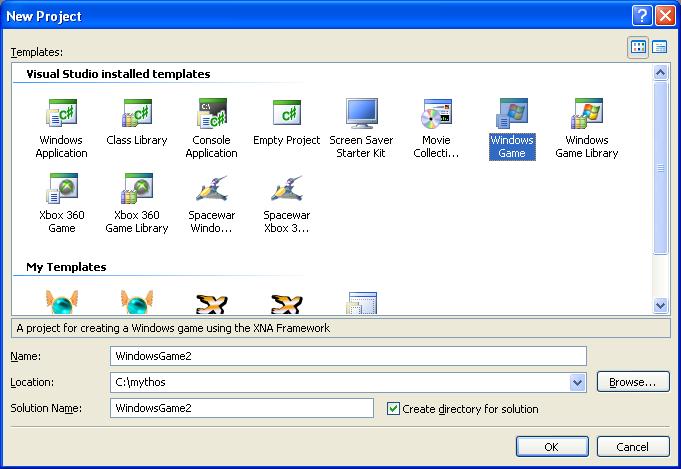
|
fx.Parameters["SkinningMatrices"].SetValue(matrixArray); |
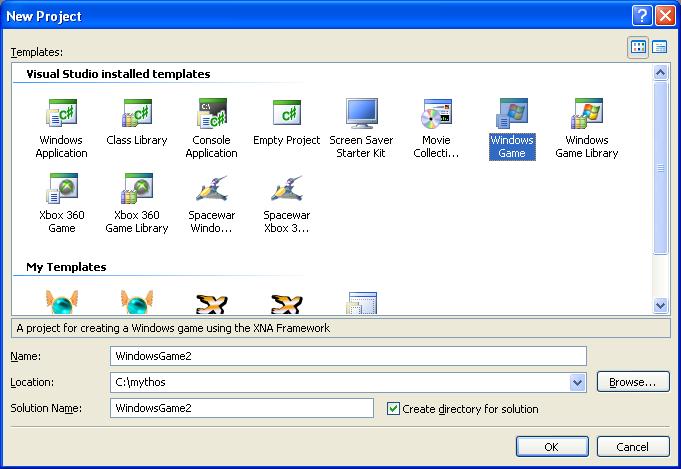
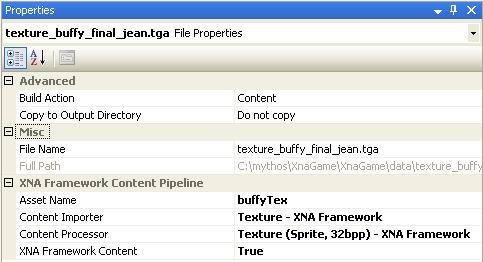
|
Texture2D buffyTex = content.Load<Texture2D>("data/buffyTex"); |
|
// 'data' is of type VertexPositionNormalTexture[] SetDataOptions dataOptions = SetDataOptions.None; vb.SetData<VertexPositionNormalTexture>(data, (int)pos, (int)nbVtx, dataOptions); |